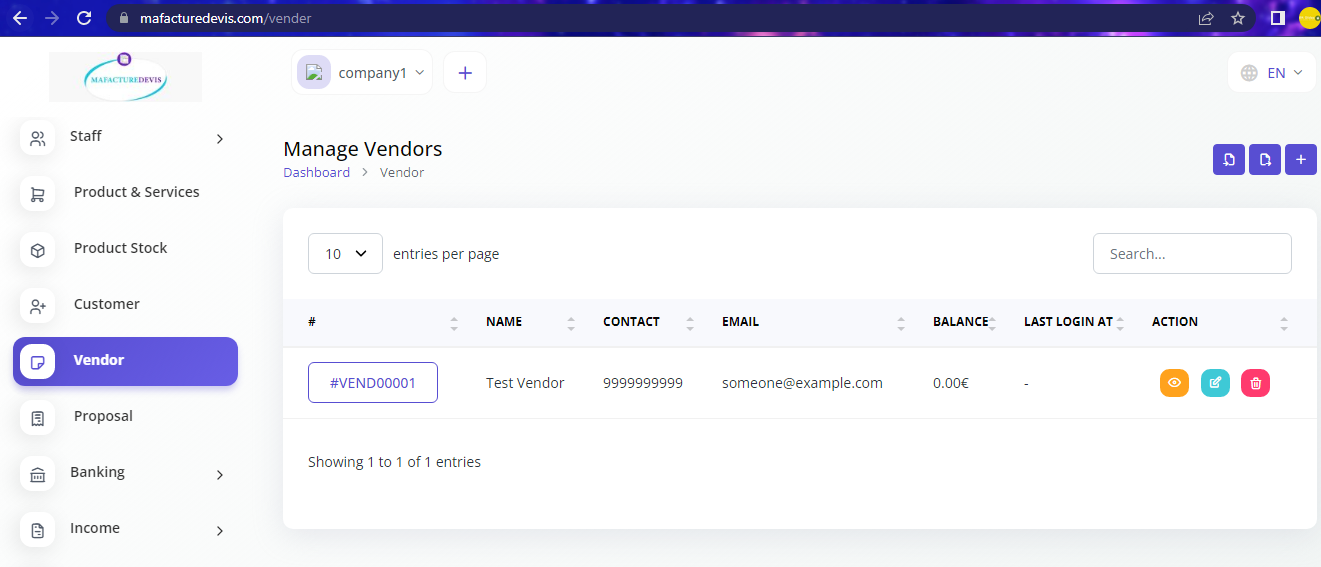Create Customer and Vendor
Create New Customer
Login to your MaFactureDevis(https://mafacturedevis.com) application account.
Click on Customer in the left side menu.
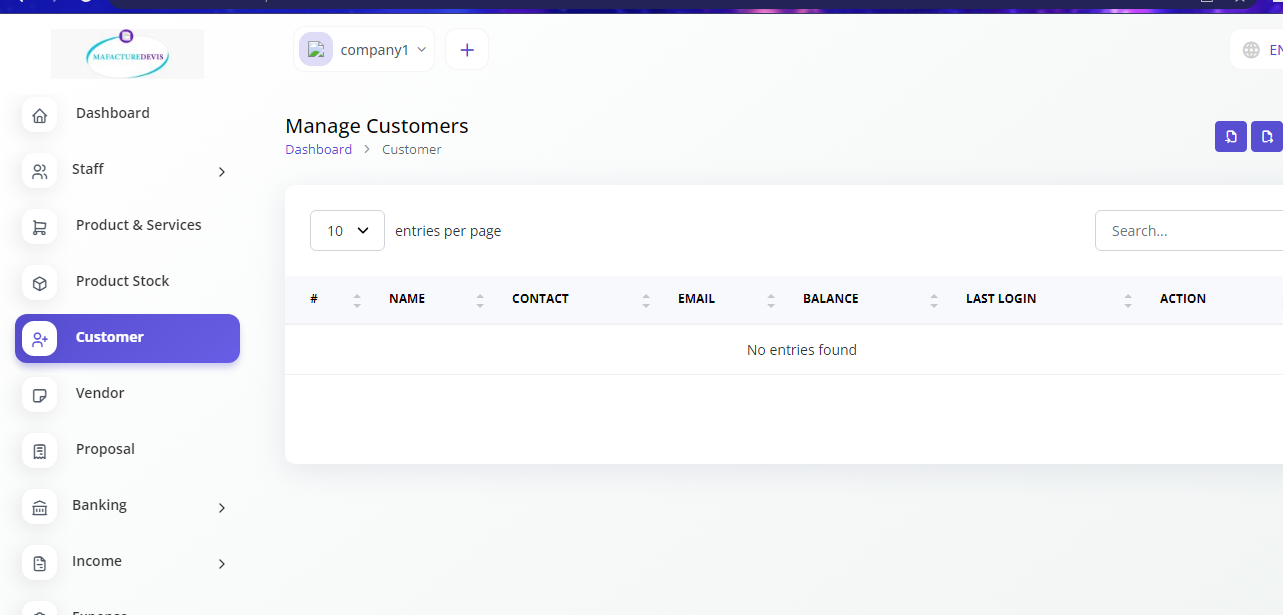
- Click on the '+' plus button on top right side to create.
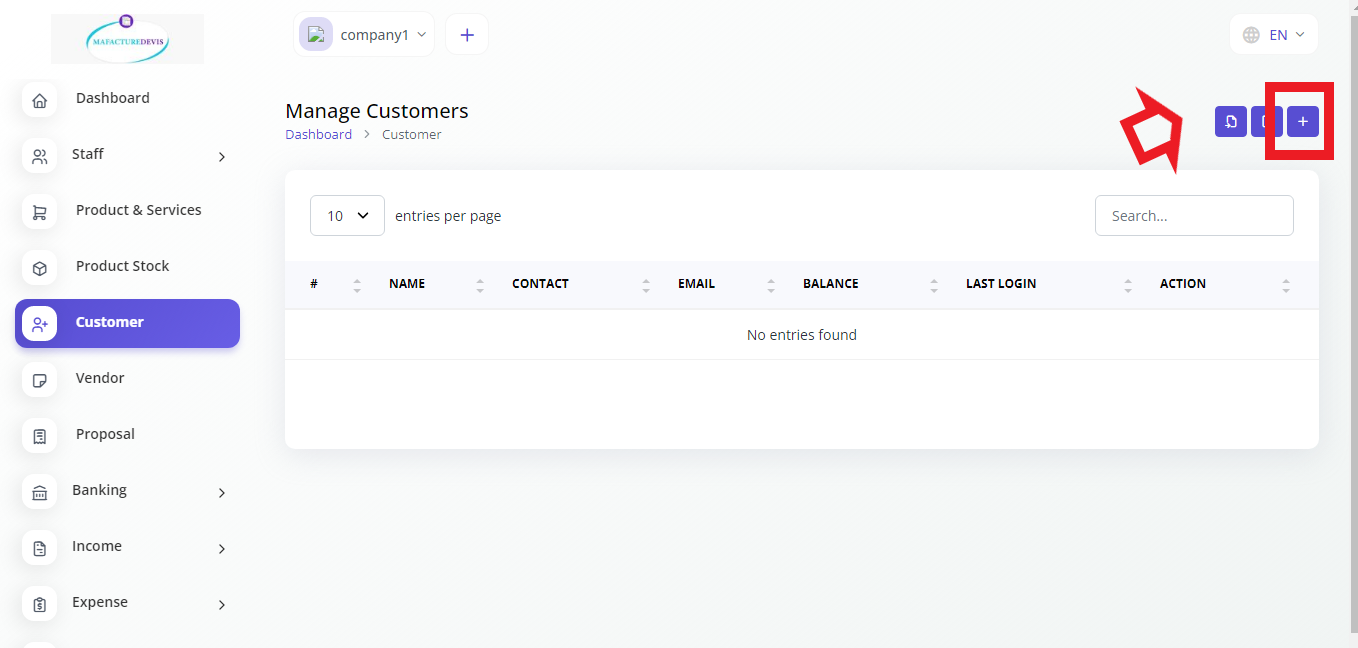
- Fill the details of the Customer on all fields just like the below reference image.
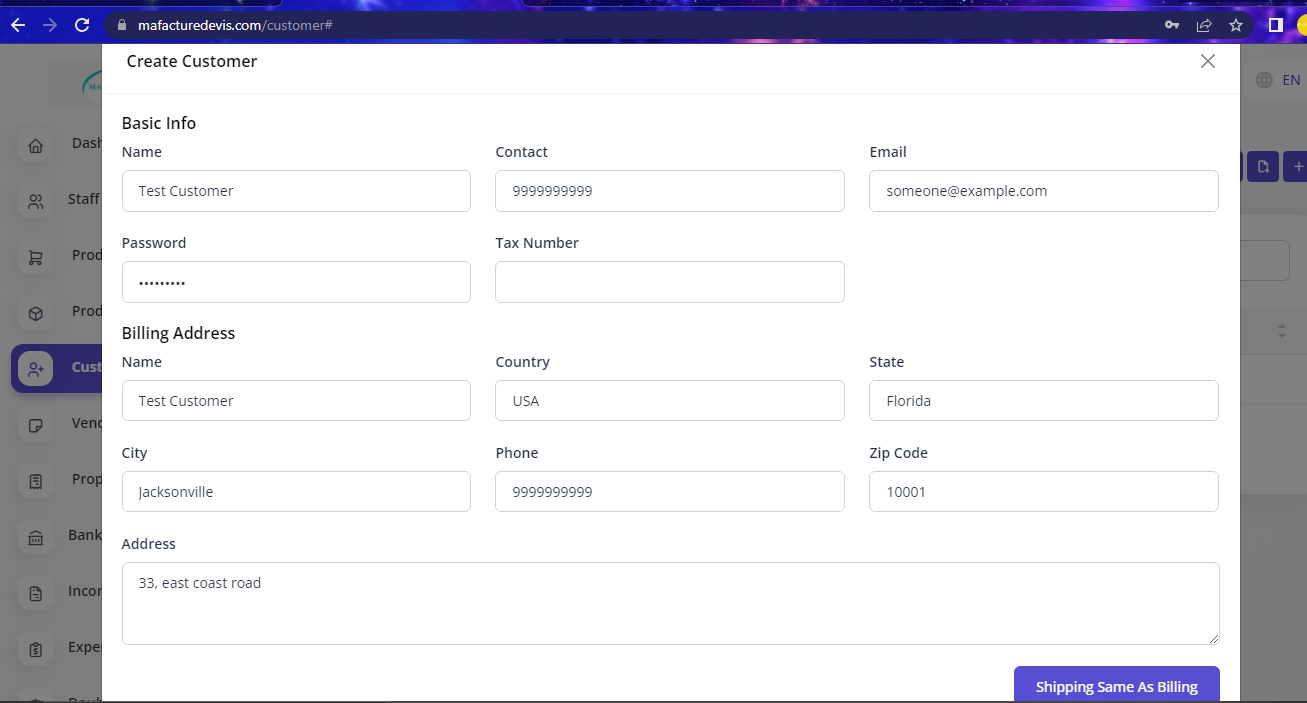
- Shipping address for the customer is mandatory since we use it in the Invoices and Payments, you can either enter the shipping address if you have one or you can click on the button Shipping Same As Billing
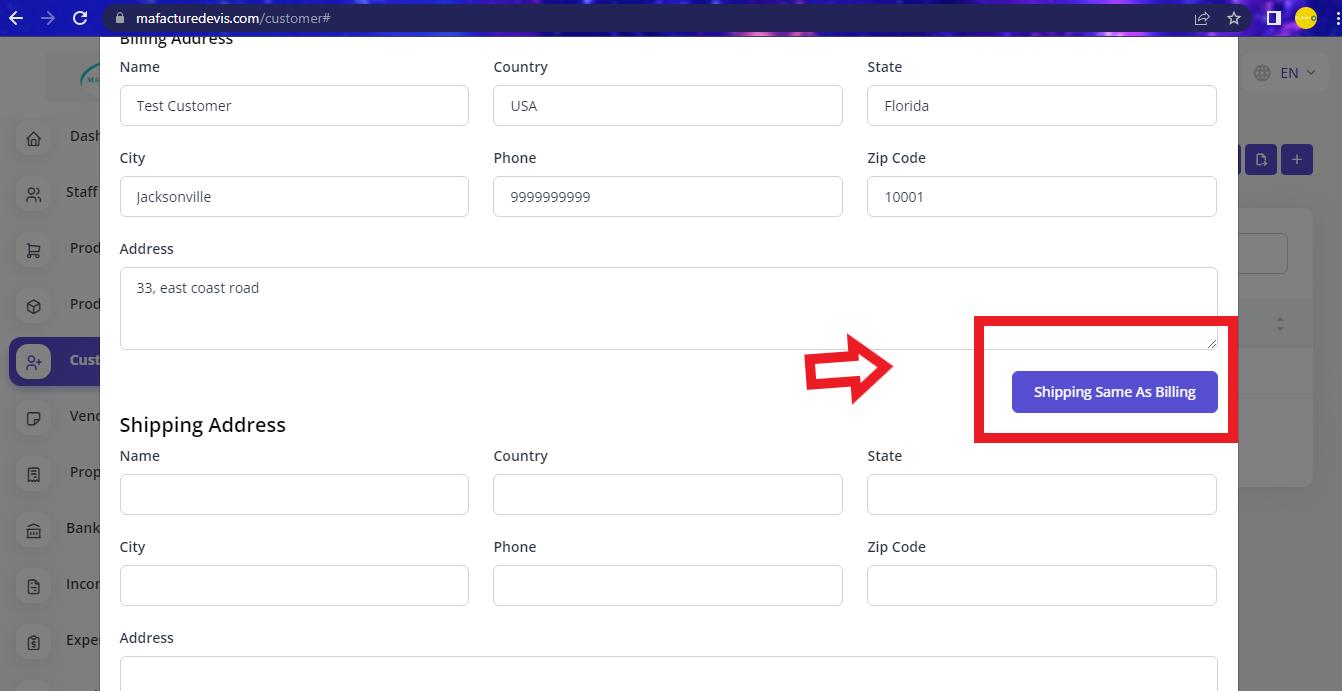
- Once all the details are filled, you can click Create and a customer is created.
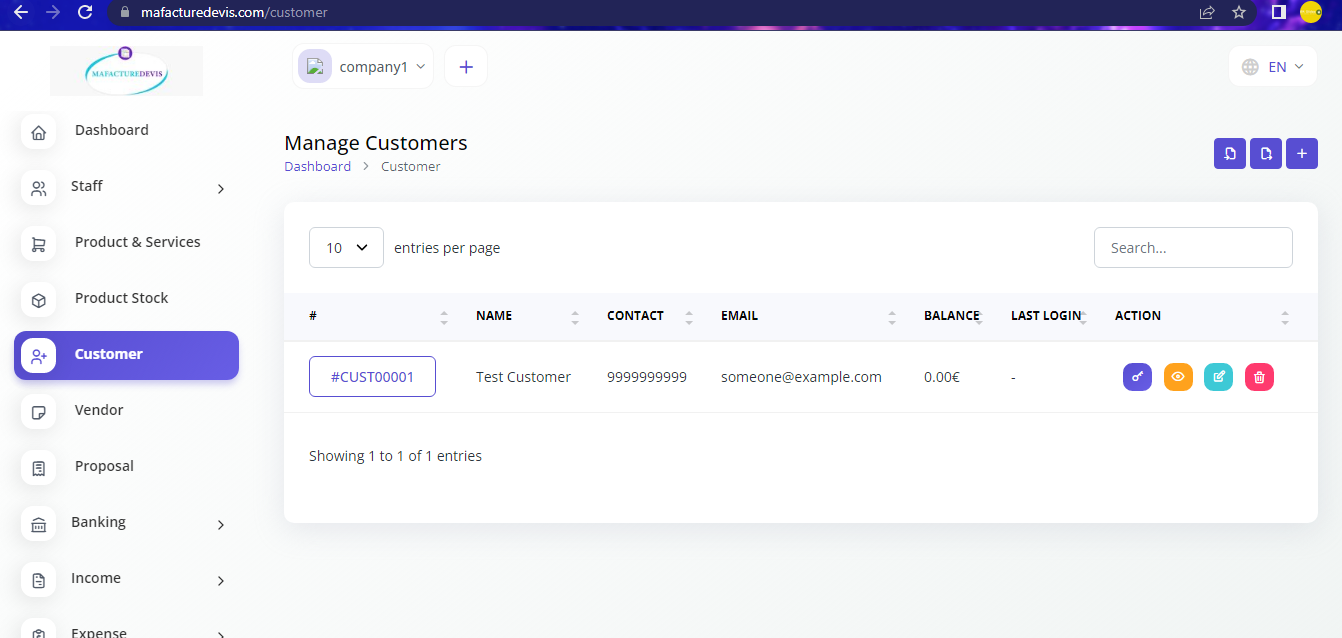
Create New Vendor
Login to your MaFactureDevis (https://mafacturedevis.com) application account.
Click on Vendor in the left side menu.
Click on the '+' plus button on top right side to create.
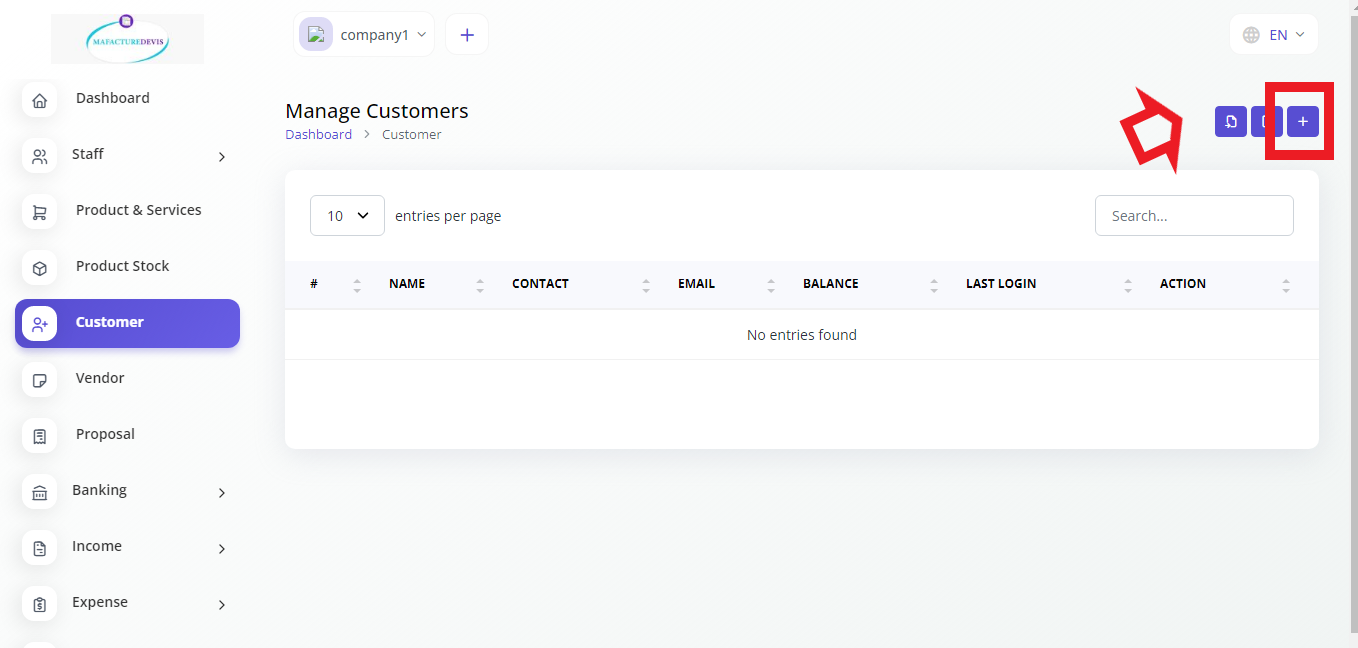
- Fill all the fields in the create page.
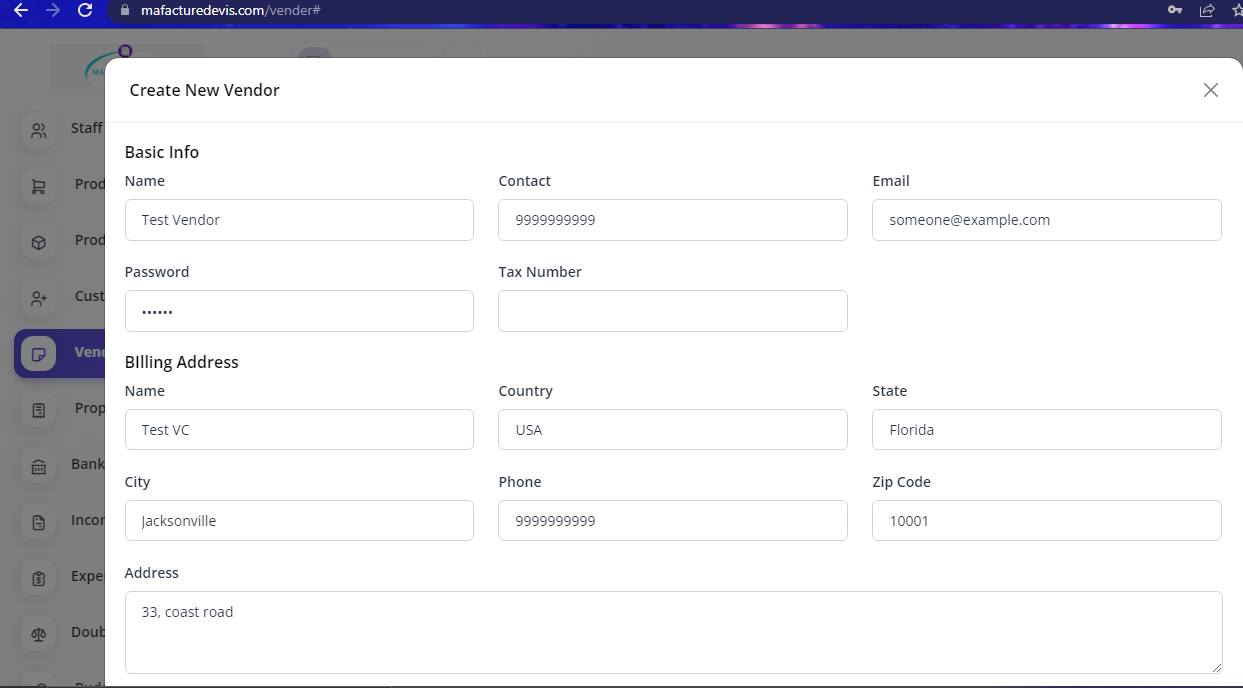
- Shipping address for the vendor is mandatory since we use it in the Bills and Payments, you can either enter the shipping address if you have one or you can click on the button Shipping Same As Billing.
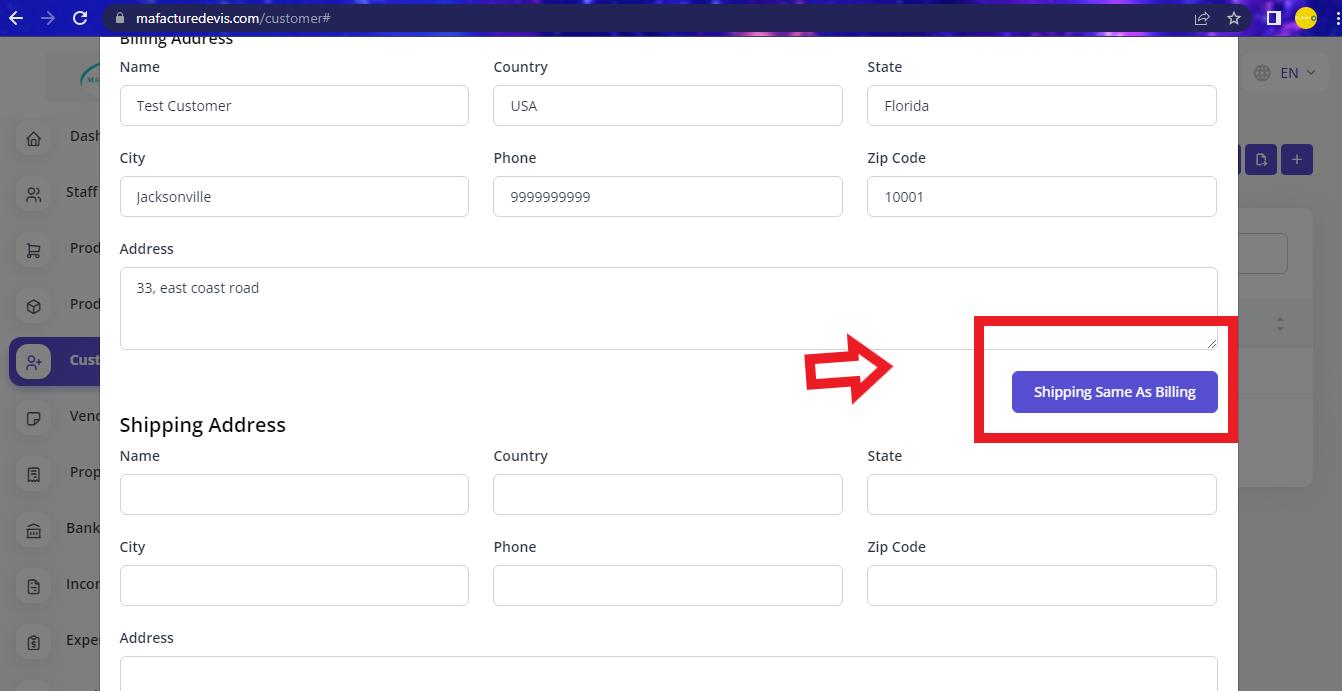
- Once all the details are filled, you can click Create and a Vendor is created.